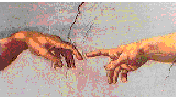
(1) View a Table
A Database in Paradox is referred to as a Table. To look at the information held in a table; choose View from the main menu then either:
a. type the name of the table to be viewed and press <Enter> or
b. press <Enter> first for a list of available tables, highlight the required table and press <Enter>.
An Image of the table will be displayed on the screen inside a window; the image is a replicate of the actual data held on disk therefore this protects the data from being changed accidentally.
The Table Image generally displays up to 22 records (rows) at a time and shows as many Fields (columns) as the screen width allows.
(2) View Several Tables
Paradox allows you to view more than one Table (Image) on the screen at a time. When a new image is added to the workspace it becomes the current image, and is automatically placed below images already on the screen.
The keys F3 (Up Image) and F4 (Down Image) move the cursor between the table images on the screen. It is possible to view the same table twice; this is useful for comparing records located in different parts of the table.
(3) View a Form
The key F7 (Form Toggle) will swop between Table mode and Form mode. The Form mode displays just one record at a time, which makes viewing information simpler in certain situations.
(4) Clear the Workspace
To remove one Image from the screen, make it the current Image then press F8 (Clear Image). To remove all Images from the screen press Alt F8 (Clear All).