Navigator's window is very top heavy with about two inches of
menus and buttons in the configuration seen here.
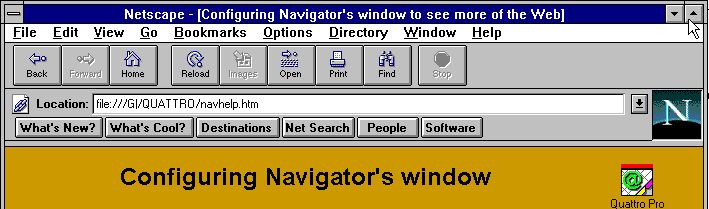
That's a quarter of the screen filled before you've even loaded a web page!
On a PC, your window is less than 8 inches in height;
Navigator's window is very top heavy with about two inches of
menus and buttons in the configuration seen here.
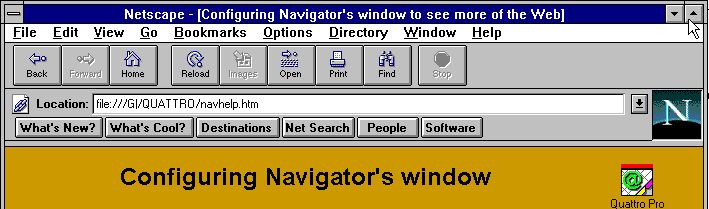
That's a quarter of the screen filled before you've even loaded a web page!
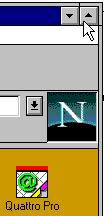
No wonder you scroll down so much!!You can however minimise the amount of scrolling needed and be rid of a lot of that clutter. And here's how.
First of all, maximise your Navigator window, which you can do in several ways:-
- Hold down the Alt key and hit Spacebar, then hit X
- Double-click on the blue title bar at the very top of the window
- Click on the Maximise button [ illustrated right -->> ]
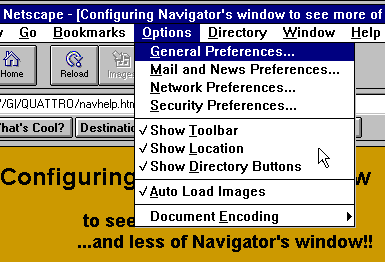 Now, let's have a look at the top two inches again.
Prime candidate for the chop is the Directory Buttonbar, which has the "Net Search" and "What's New?" buttons.
If you do ever use these buttons, the tasks they perform are available from the Directory menu.
However, as they send you to Netscape's homepage, which gets over 16 million hits a day, and
is consequently quite slow, you'd be well advised to bookmark a few search engines instead.
So click on "Show Directory Buttons" to untick it.
Now, let's have a look at the top two inches again.
Prime candidate for the chop is the Directory Buttonbar, which has the "Net Search" and "What's New?" buttons.
If you do ever use these buttons, the tasks they perform are available from the Directory menu.
However, as they send you to Netscape's homepage, which gets over 16 million hits a day, and
is consequently quite slow, you'd be well advised to bookmark a few search engines instead.
So click on "Show Directory Buttons" to untick it. The next area for attention is the Toolbar, which contains the "Reload" and "Back" Buttons. If you are a seasoned surfer like myself, you may already know the keyboard shortcuts for the Toolbar buttons. They are :-
| Command | Back | Forward | Home | Reload | Images | Open | Find | Stop
| Shortcut
| Alt+Left Arrow
| Alt+Right Arrow
| Alt+G, H
| Ctrl+R
| Ctrl+I
| Ctrl+L
| Alt+F, P
| Ctrl+F
| Esc | |
|---|
If, however, you are wedded to the Toolbar, it can still be configured to take up less of the screen. Under the Options menu lives the General Preferences dialogue, ( Alt+O, G ). Click on the Appearance Tab, then click the "Text" option in the Toolbars Box, as illustrated below.

Then click the OK button at the bottom, and wait 30 seconds while Netscape decides whether
to do as it's told.
Your Toolbar will now look like this:-

Finally, the last area to look at is the Location window. This is the white narrow window that shows you the url, or address, of the page you're looking at. I like to have mine on view, but if this is just a meaningless string of text to you, you may as well hide it. Again, this is done via the Options menu; click on "Show Location" to untick it.If you follow at least some of the advice laid out here, you should have a much larger view on the web than Netscape gives you by default.
H A P P Y S U R F I N G ! !