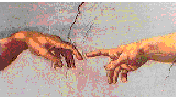
The order of records in a table can be changed at any time using the F10 Modify Sort option. The results of the sort can be held in the original table (Same) or a new table (New). If a key field is being used (see next section) then the results of the sort must be placed in a new table.
(1) Field Order
The records in a table can be sorted into any order the user wishes. Eg. Customer records can be sorted by County, by Surname, or County then Surname.
When in the Sort option a Sort Form is displayed which lists all the fields in the table. The priority of the sort can be determined by placing a number by the side of the field. Eg. If the table is to be sorted by County type 1 beside the County field, if the table is to be sorted by Surname type 1 beside the surname field, if the table is to be sorted by County and then within that by Surname type 1 beside County and 2 beside Surname.
(2) Ascending or Descending Order
Records can be sorted into either Ascending or Descending order. Records will automatically be
sorted into Ascending order unless you specify otherwise.
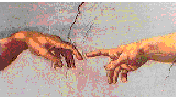
Number fields are sequenced from lowest to highest.
Alphanumeric fields are sequenced alpha-numerically.
Date fields are sequenced from earliest to latest date.
To change the sort to descending order, type D directly after sort field number (ie. 1D).
(3) Perform the Sort
Once the above has been completed press F2 (DO-IT!) to perform the sort.